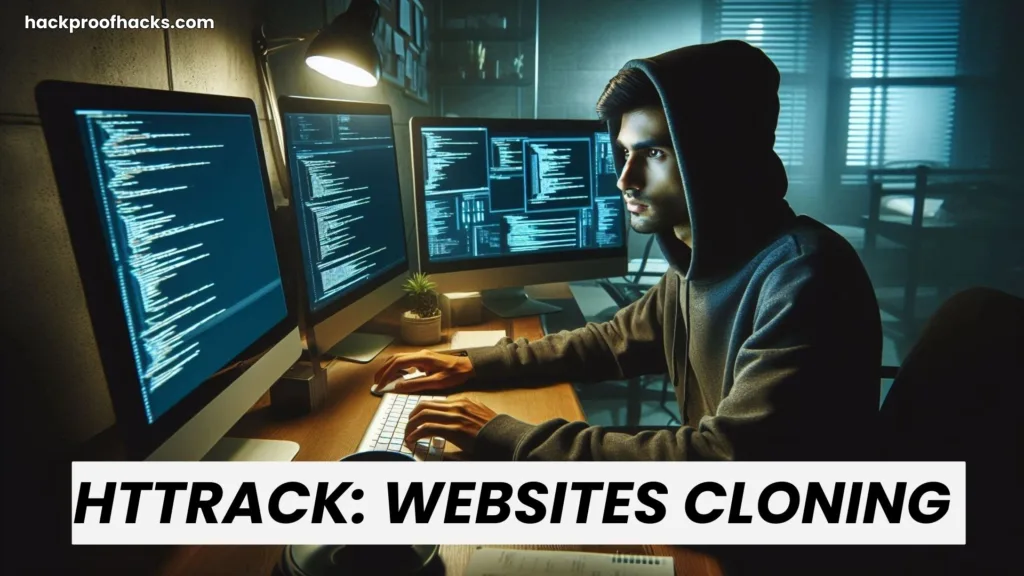
In cybersecurity, hackers can clone websites by using tools like HTTrack, which is a big problem for everyone. This lets them trick people, steal data, and spread bad software. Knowing how they use these tools is key to staying safe online. Websites need strong protection like firewalls and good passwords. Learning about these tricks helps us avoid falling into their traps. Cybersecurity is always changing, so staying informed keeps us one step ahead.
So, Let’s understand why hackers clone websites, what HTTrack is, how to install and use it in both Windows and Kali Linux and effective defense strategies. In this comprehensive guide, we’ll delve into these aspects to help you navigate the complexities of website cloning and security.
Table of Contents
Why Hackers Clone Websites
The motivations behind website cloning by hackers are multifaceted and often driven by malicious intent. By cloning websites, hackers gain access to a wealth of sensitive information and opportunities for exploitation:
- Phishing Attacks: Cloned websites serve as bait for phishing campaigns, tricking unsuspecting users into divulging their credentials or sensitive data.
- Data Harvesting: Cloned sites enable hackers to harvest a plethora of valuable information, including personal details, financial data, and login credentials.
- Malware Distribution: Clones become conduits for distributing malware, infecting visitors with malicious code and compromising their devices.
What is HTTrack?
HTTrack is a powerful tool used for mirroring websites by downloading all their resources locally. It allows hackers to create local copies of entire websites, replicating their structure, content, and functionality. This tool, available across multiple platforms, empowers cybercriminals with both command-line precision and user-friendly GUI options for seamless website cloning.
Installing and Using it in Windows
- Download: Visit the official HTTrack website and download the Windows version of the tool.
- Installation: Run the downloaded installer and follow the on-screen instructions to install HTTrack on your Windows system.
- Usage: Launch the HTTrack application, enter the website URL you want to clone, specify the local directory for saving the clone, and initiate the cloning process.
Installing and Using it in Kali Linux
- Access Kali Linux Terminal: Open the terminal in your Kali Linux system.
- Installation: Use the command
sudo apt install httrackto install HTTrack from the repositories. - Usage (Command Line): In the terminal, use the command
httrack http://SITE_URL -O LOCALDIRECTORYto clone a website. - Using GUI: Alternatively, install the GUI version with
sudo apt install webhttrack, then launch it using the commandwebhttrackand follow the GUI prompts to clone a website.
Strategies for Defense
- Enhanced Website Security: Implement robust security measures such as SSL/TLS encryption, firewalls, and intrusion detection systems.
- Monitoring and Detection: Regularly monitor website traffic for unusual patterns and behaviors indicative of cloning attempts.
- User Education: Educate users about the risks of interacting with cloned websites and promote cybersecurity awareness.
Conclusion: Strengthening Cyber Defenses
By understanding the motivations behind website cloning, understanding the functionality of HTTrack, and mastering its installation and use in different environments, individuals and organizations can enhance their cybersecurity posture. Vigilance, proactive measures, and user education are essential components to protect against malicious activities and effectively mitigate cyber threats.
FAQs
- What is HTTrack and how does it work?
- HTTrack is a website copying tool that allows you to download entire websites for offline browsing. It works by mirroring the website’s structure and content, including HTML files, images, scripts, and more.
- Is HTTrack legal to use?
- Yes, HTTrack is legal to use for cloning websites as long as you have permission to copy the content. It’s commonly used for creating backups of websites or for educational purposes.
- Can HTTrack clone password-protected websites?
- HTTrack can clone password-protected websites if you have the login credentials. However, it’s important to note that attempting to clone password-protected sites without authorization may be illegal and unethical.
- How long does it take to clone a website with HTTrack?
- The time it takes to clone a website with HTTrack depends on the size and complexity of the site. Smaller websites can be cloned relatively quickly, while larger sites with extensive content may take longer.
- Does HTTrack work on all operating systems?
- Yes, It is compatible with various operating systems including Windows, Linux, macOS, and Android. You can use the command-line version or the GUI version depending on your preference and expertise.
- Can HTTrack clone dynamic or interactive websites?
- It is primarily designed to clone static websites. While it can capture dynamic content to some extent, interactive features like forms or scripts may not function properly in the cloned version.
- Is there a risk of viruses or malware when using HTTrack?
- HTTrack itself is a legitimate tool and does not contain viruses or malware. However, the cloned websites may pose a risk if they contain malicious content. It’s essential to clone websites from trusted sources and exercise caution when browsing cloned sites.
- Can I edit the cloned website after using HTTrack?
- Yes, you can edit the cloned website after using HTTrack. Since HTTrack creates a local copy of the site on your computer, you can modify the content, design, and functionality as needed.

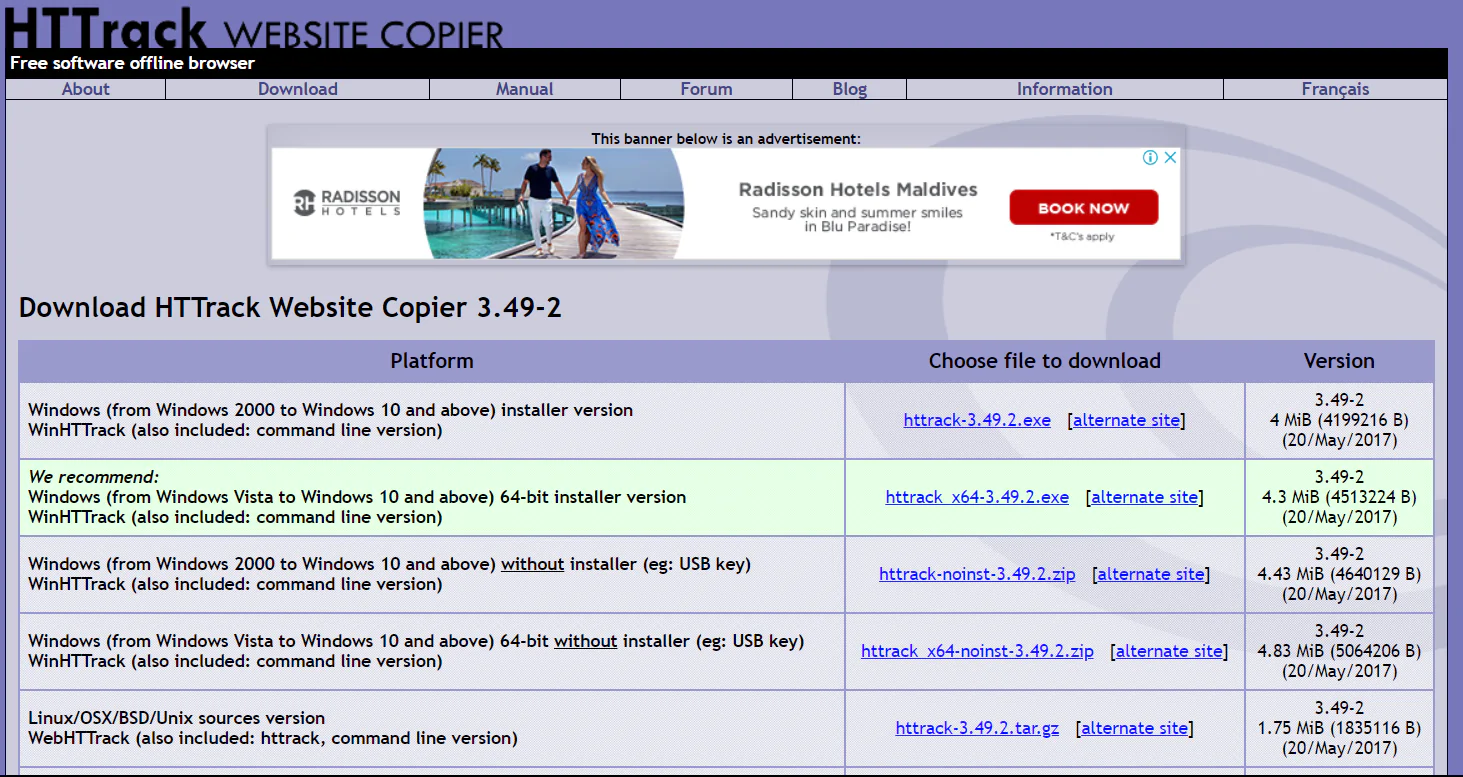
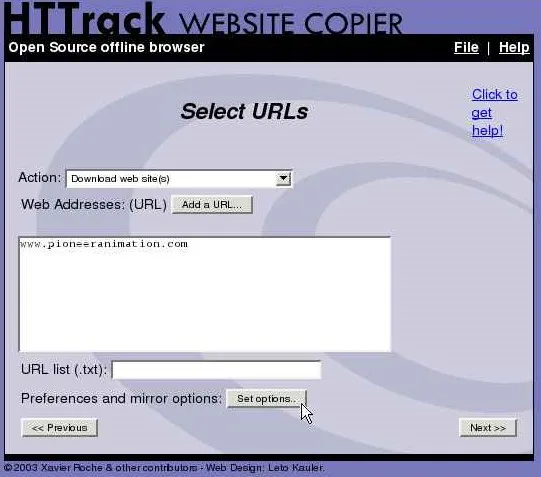


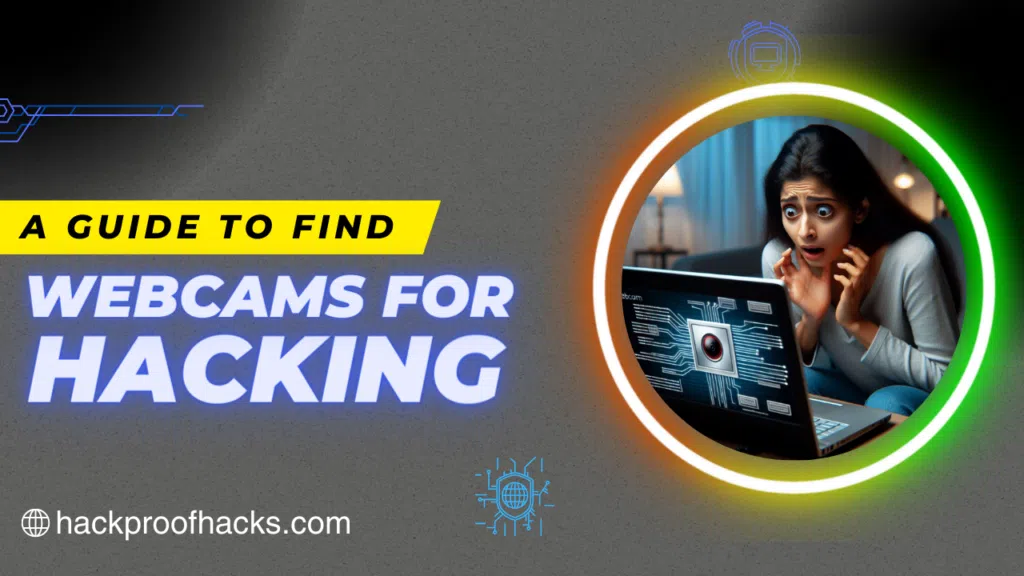
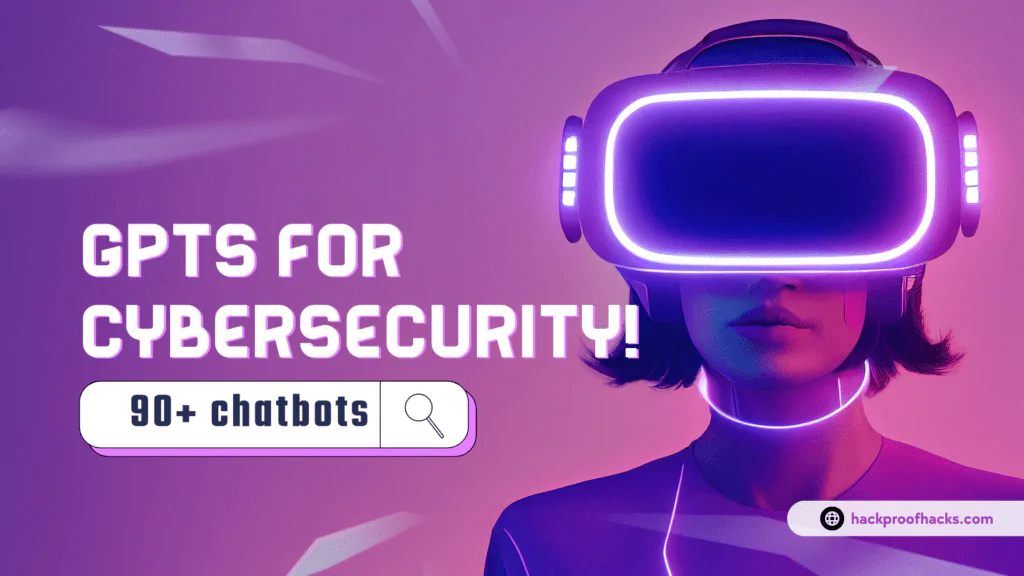
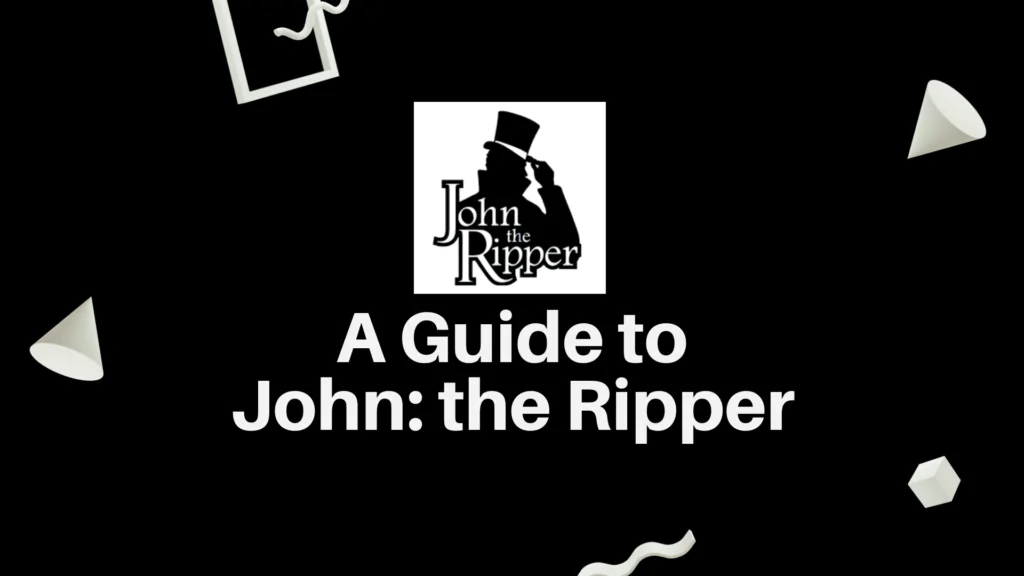
Hellօ, I enjoy readіng through your post. I wanted to write
а little comment to sᥙpport you.