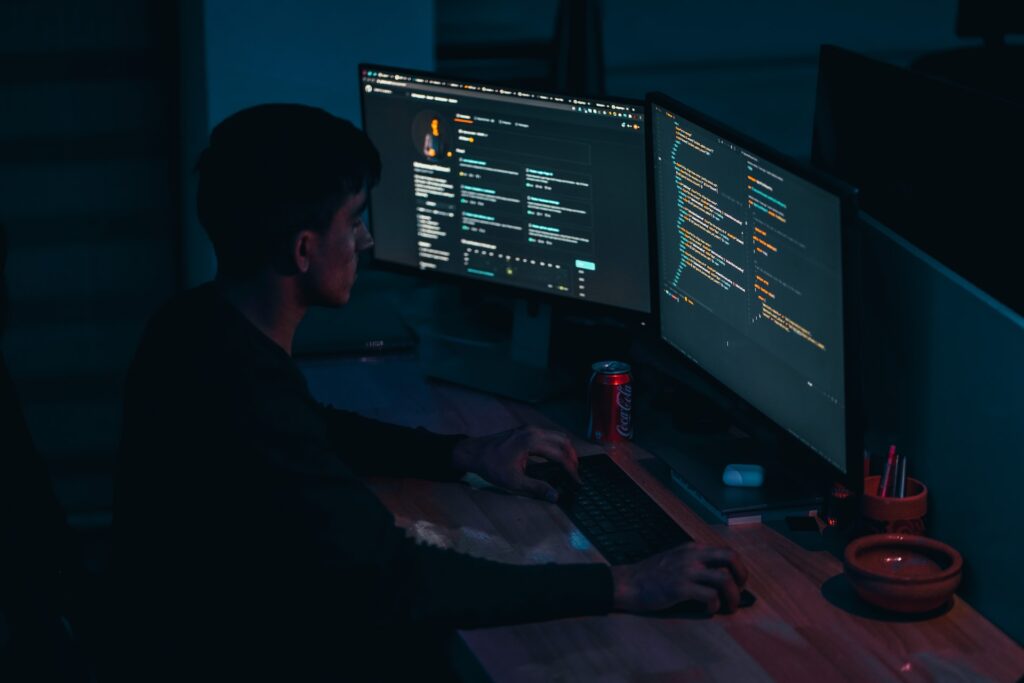Do you also want to secure your home network and protect your data from cybercriminals? Then you’ve come to the right place! A less secure network may eventually leave your device open for attack. So, It’s important to protect all the devices connected to your home network.
By reading this article, you will learn some easy but effective steps to secure your home network.

Table of Contents
Why is it necessary to secure your home network?
It is important to secure your home network because if cybercriminals can get access to your home network, they can easily sniff and steal data from the devices connected to the internet. And they can also use your network to launch attacks on other devices.
Home networks can also be vulnerable to attacks from outside threats like hackers or malware. If you secure your home network, it can help prevent unauthorized access to your devices and data.
How to secure your home network?
You can secure your home network by following these steps:
1. Default Passwords and SSID (Service Set Identifier)
When you first set up your router, it comes with default SSID and login credentials that are easy to guess or hack. You must change the password to a strong and unique one. Also, change the network name or SSID (Service Set Identifier) of your Wi-Fi network. Avoid using your name, address, or any personal information as your SSID. Instead, use a unique name that is not easily identifiable.
Steps to change the default passwords and SSID:
- Open your web browser then enter the IP address of your router (192.168.1.1) in the address bar.
- Now, log in to the admin panel of your router. Note: Check the router’s manual for the default credentials.
- After logging in, look for the option to change the login credentials and SSID. Choose a strong password and a unique SSID that is not identifiable.
- Save the changes and restart the router.
2. Update Your Router’s Firmware
Manufacturers or developers regularly release firmware updates in order to fix bugs and flaws. So, you should update your router’s firmware to keep it secure and protect against potential threats. Follow these steps to update the firmware of router :
- Visit the manufacturer’s website to download the most recent firmware version.
- Log in to your router’s administrative console using your credentials.
- Look for the firmware upgrade option and upload the downloaded firmware file.
- Wait for the firmware to install and restart the router.
- Some routers have an auto-update feature that you can enable
3. Enable WPA2/WPA3 Encryption
Make sure to turn on the WPA2 or WPA3 encryption. It will prevent unauthorized access and keep your network secure. These are the advanced version of the Wi-Fi Protected Access (WPA) protocol. Follow these steps to enable these encryptions :
- Log in to your router’s admin panel using your credentials.
- Look for the wireless security settings.
- Choose WPA3/WPA2 as your encryption method.
- Enter a strong, unique passphrase that is not guessable.
- Save the changes.
4. Disable Wi-Fi Protected Setup (WPS)
We all must have saw the WPS button on our router. It allows users to connect to Wi-Fi without entering a password. But, this feature is also vulnerable to hacking attempts and should be disabled. To disable WPS, follow these steps:
- Open your router’s web interface and navigate to the Wireless or Security section.
- Find the WPS disabling option, then save the modifications.
5. Enable Guest Network
Enable a guest network to separate your personal and public network traffic. It also prevents guests from accessing your private network and sensitive information. To enable a guest network, follow these steps:
- Open your router’s admin panel and navigate to the Wireless or Guest Network section.
- Look for the option to enable a guest network and set a unique password.
- Save the changes and share the guest network name and password with your guests.
6. Disable Remote Management
Remote management allows you to access your router’s admin panel from anywhere on the internet. Although this feature is convenient, it can also be a security risk if not properly secured. So, you should disable remote management if you don’t need it.
Steps to disable remote management:
- Log in to your router’s administrative console using your credentials.
- Look for the remote management settings.
- Disable remote management or restrict access to a specific IP address range.
- Save the changes
Tips for Maintaining a Secure Home Network
Maintaining a secure home network is an ongoing process. You should monitor your home network even after implementing all the necessary steps to protect it. These are some of the tips for maintaining a secure home network :
1. Regularly Update Your Devices
You should update all the devices connected to your home network. These updates contain security patches that help protect your devices from cybercriminals.
2. Change Passwords Regularly
Always change your password in regular time intervals. This will help you to ensure that no one gains unauthorized access.
3. Keep a Firewall Enabled
The job of a firewall is to continuously monitors and controls incoming and outgoing network traffic. If it detects malicious packets that resonate with a cyber threat, it immediately blocks that packet. So, make sure to keep your firewall enabled at all times.
You can maintain a secure home network and reduce the risk of cyber attacks by following the above tips.
Conclusion
By following the above steps and tips, you can reduce the risk of cyberattacks and keep your personal data safe. Remember to always take the necessary precautions to protect yourself and your devices.
Moreover, it is essential to educate yourself and your family members about online safety and best practices. By staying informed, you can stay one step ahead from cybercriminals.
So, take the time to review and implement the tips and steps provided in this article. By doing so, you can enjoy a safer and more secure online experience from your home.